What information do I need to complete our facility's profile?
After your facility's account has been confirmed, completing your profile is the most important next step to ensure successful use of NurseLink. This guide will help you set up your facility's account for optimal performance.
How to Access Your Profile Settings:
-
Log in to your NurseLink facility account.
-
Navigate to the top-right corner of the screen and click on "Settings."
1. Profile Compliance
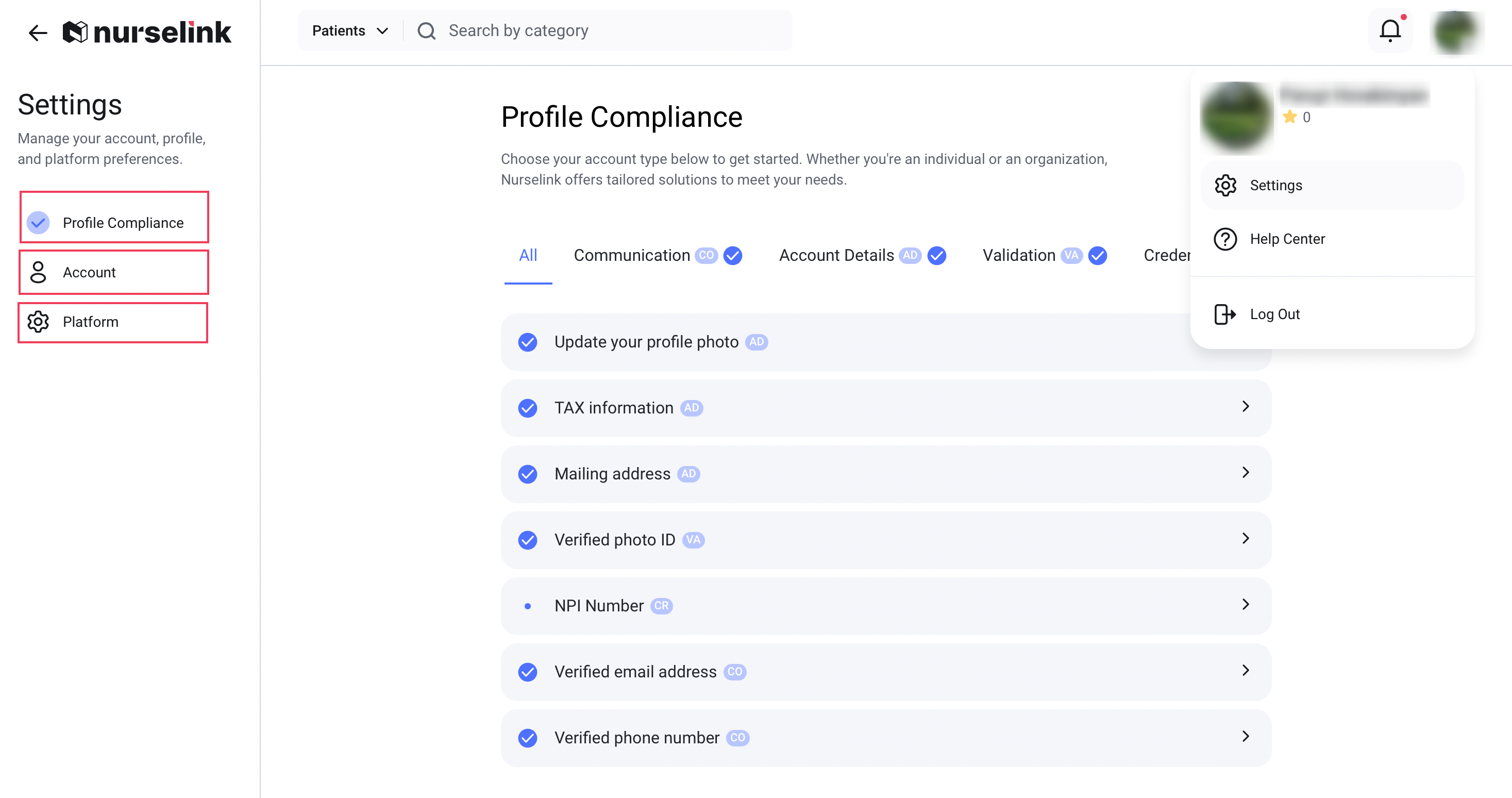
-
Upload a Professional Facility Logo: A clear, professional logo helps build brand recognition and makes your facility's profile easily identifiable.
-
Set Up Tax and Financial Information: NurseLink simplifies financial management. In this section, you can customize your facility's tax and payment settings to stay organized.
- Tax Identification Number (TIN/EIN): Your facility's official tax identification number.
- Tax Information Frequency: Choose how often you want to receive tax-related information.
- Notification Channels: Select how you wish to be notified (Email, SMS, or In-app notification).
- Reminder Timing: Set reminders for important tax deadlines.
- Withholding Frequency: Specify your preferred frequency for tax withholding.
Once you have set your preferences, click "Confirm and Save." Based on your choices, NurseLink will automatically send you the information you need for tax reporting.
Verify Facility Email Address & Phone Number: Ensure your facility's contact information is correct and verified. This is crucial for receiving important notifications and essential communications from NurseLink.
2. Account
In this section, you can provide a brief overview of your medical center.
3. Platform
This section is dedicated to managing your account's technical and security settings. Here you can easily:
- Change Your Passcode: Update your passcode for secure access.
- Change Your Password: Reset or update your password.
- Manage Active Sessions: View and manage the devices where your profile is currently logged in.
- Access Important Agreements: Review key documents such as the Non-Solicitation Agreement, Privacy Policy, and Terms and Conditions.
- Manage Your Notification Preferences։ Choose how you receive alerts by selecting Email, SMS, or both.
Please note: In-app notifications are enabled by default to ensure you receive all important updates.