What are the technical requirements for completing a shift?
These are the essential steps you must follow for each task.
1. Access the Task: Navigate to the Tasks section on NurseLink and open the specific task you need to perform.
2. Review Patient and Task Details: You will see the patient's information and the list of tasks. Tap or click "Get Started."
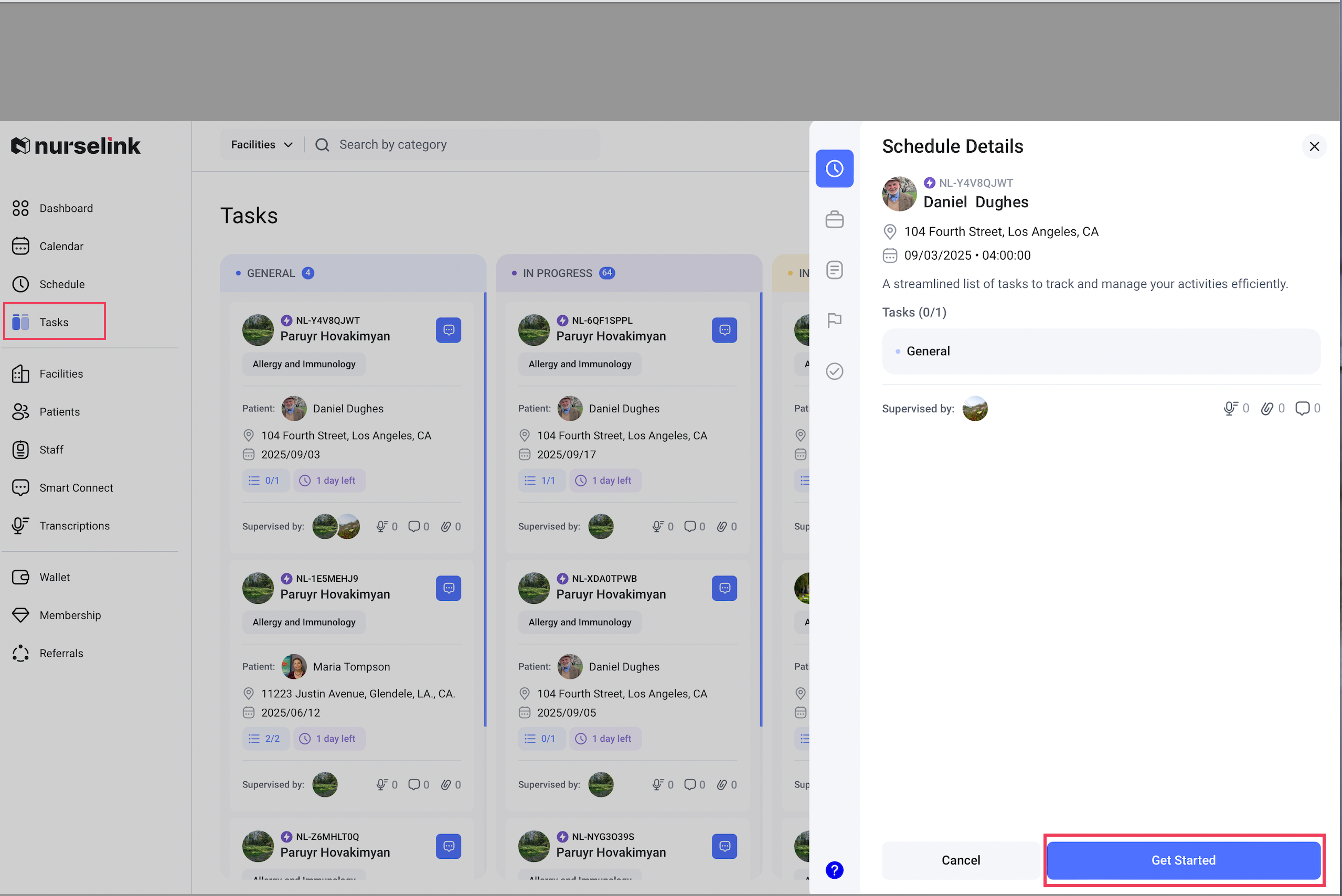
3. Location and Communication:- The platform will display a map. You can use this to inform the patient about your estimated arrival time (e.g., "in 15 minutes").
- To proceed, tap or click "Let's Go."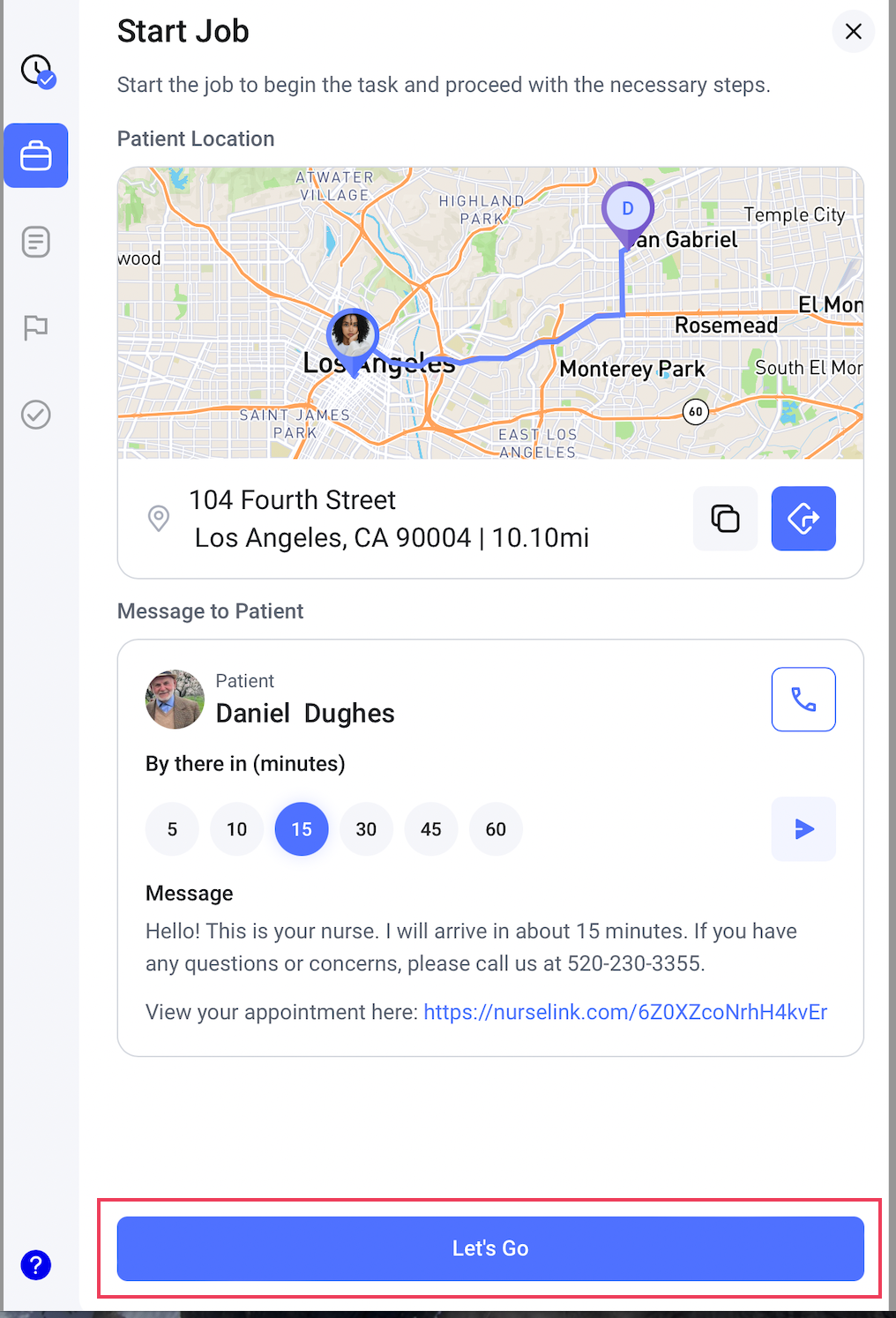
4. Check-in: The system will track the time duration of your journey. Upon arrival, tap or click "Check in."
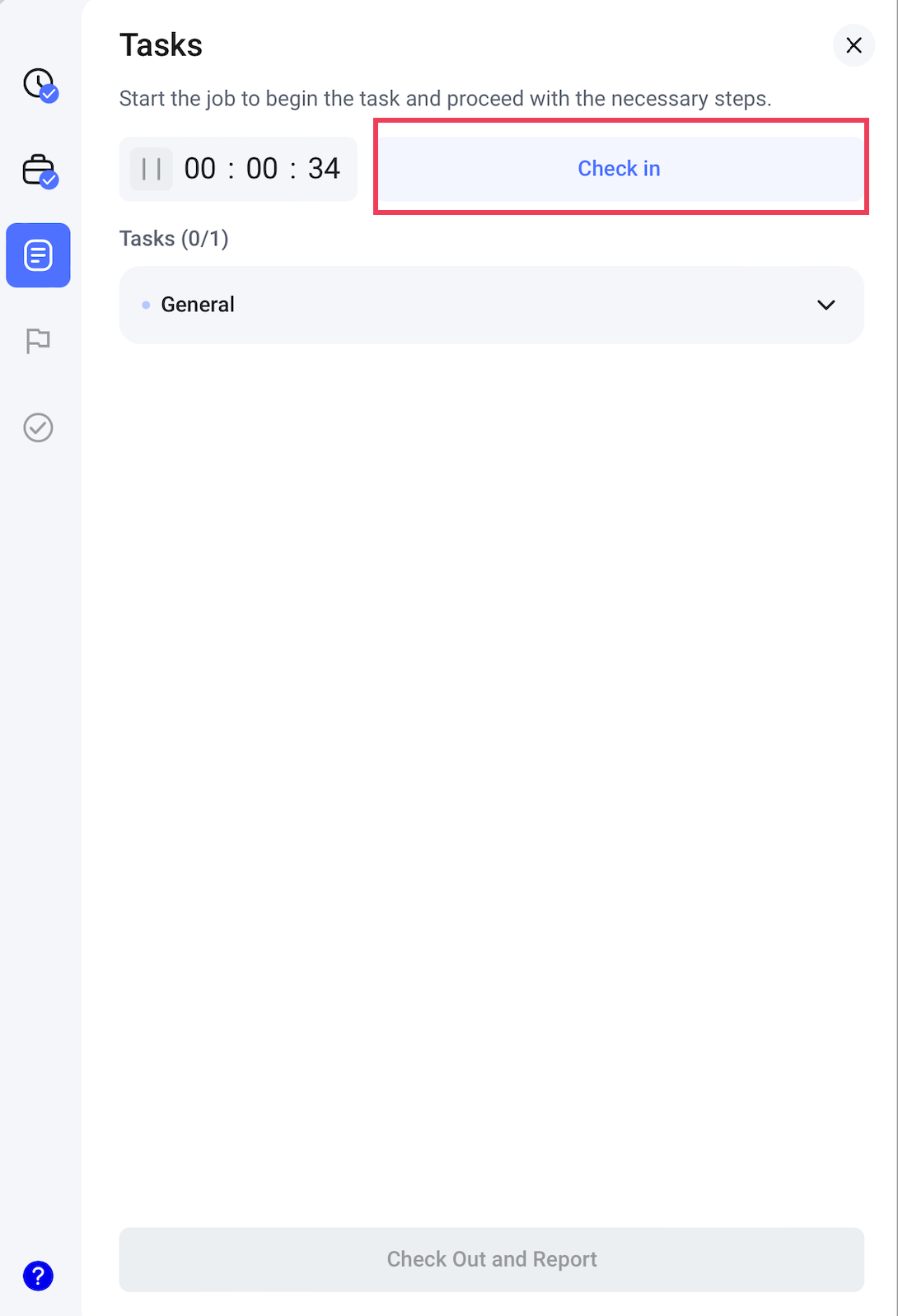
5. Visit Duration Tracking: Following check-in, the platform will automatically track the duration of your visit.
6. Task Comments (Optional): For each task listed, you can add comments if there's any specific detail or note required.
7. Check Out and Report: Once all tasks are completed or addressed, tap or click "Check out and Report."
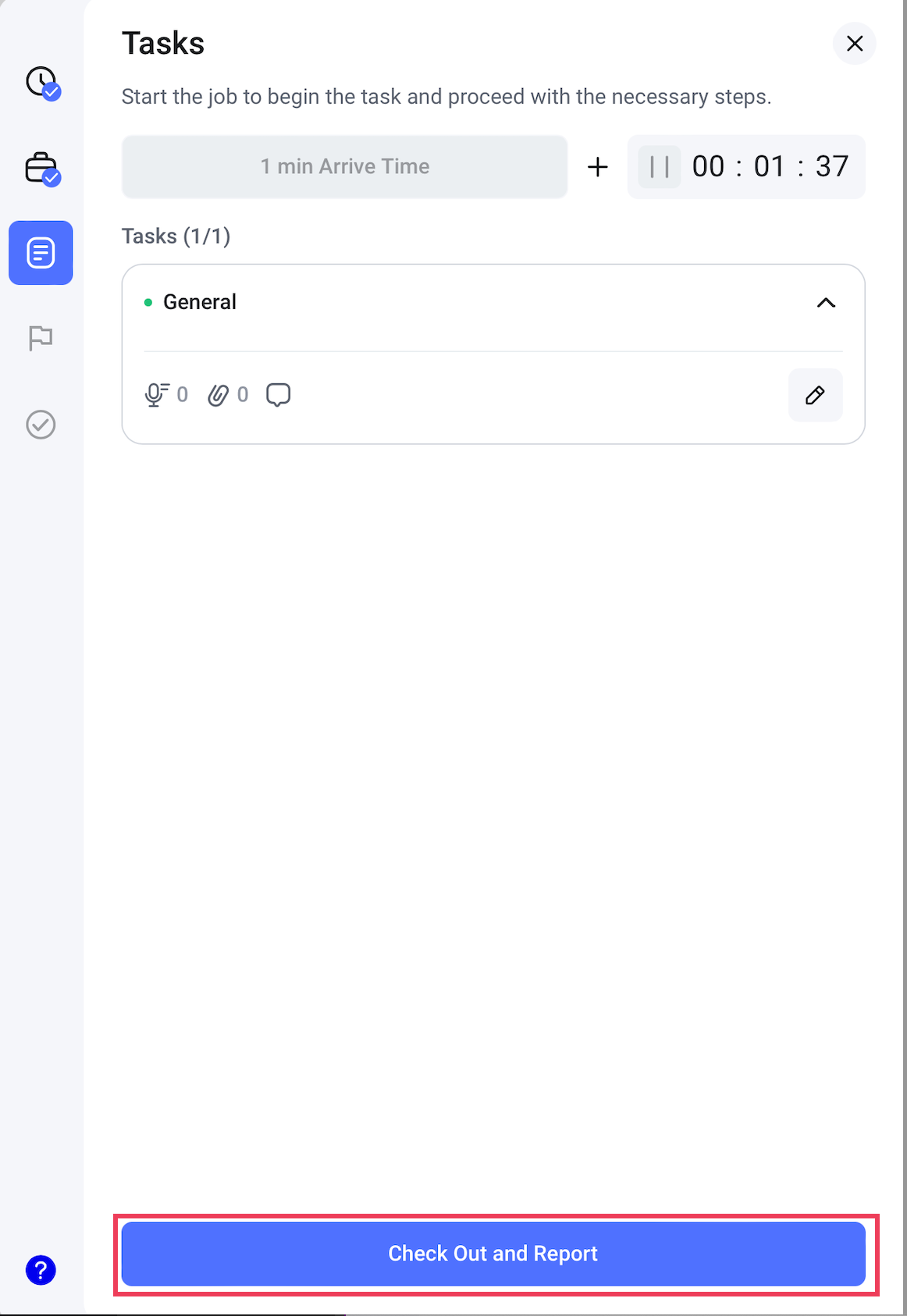
8. Voice Reporting (Optional): At this stage, if you prefer, you can also leave a voice comment or report. Tap or click "Next"to continue.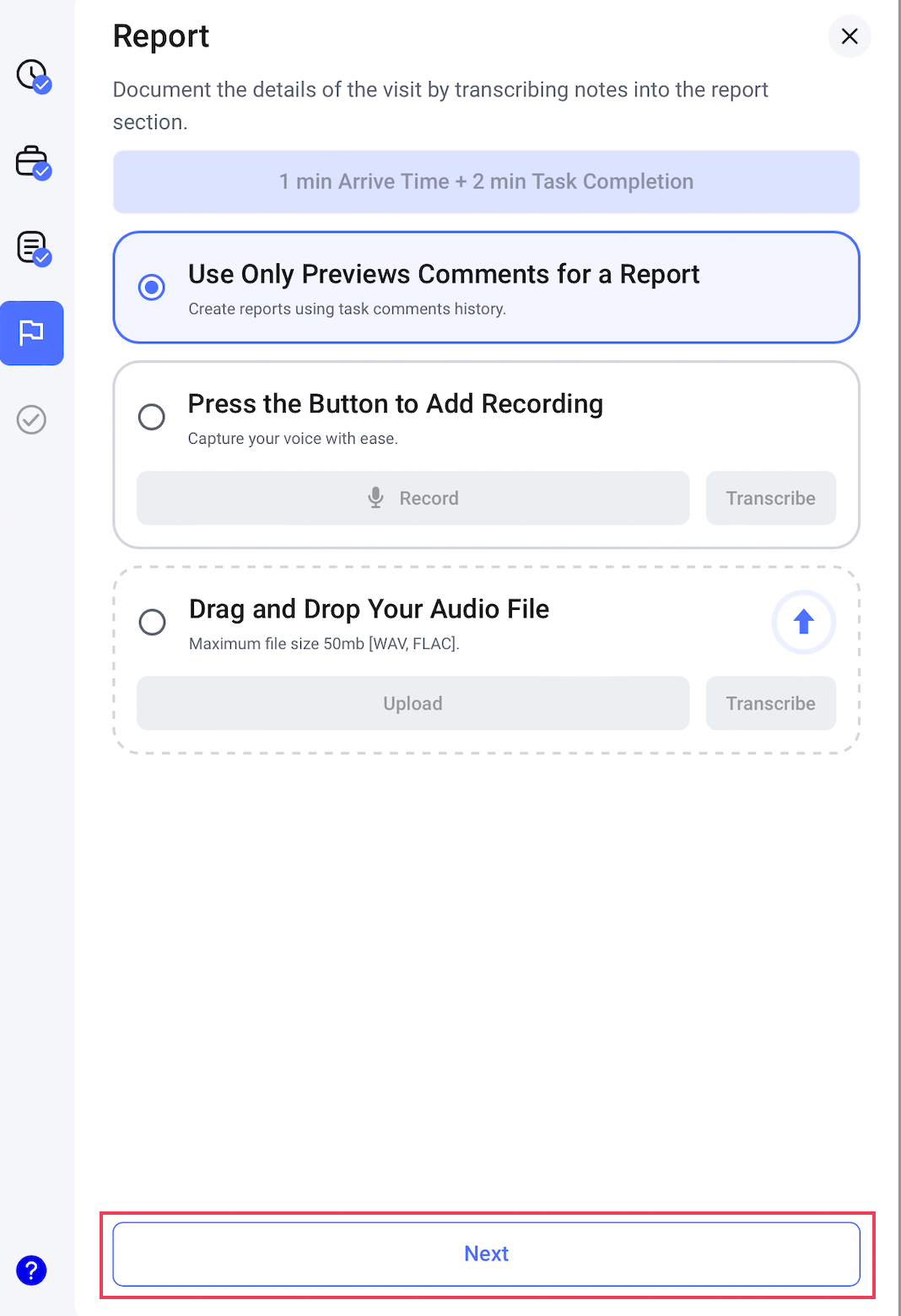
9. Final Review and Submission: In the final step, you'll see a summary of your completed task. Tap or click "Complete and Share" to finalize and submit your report.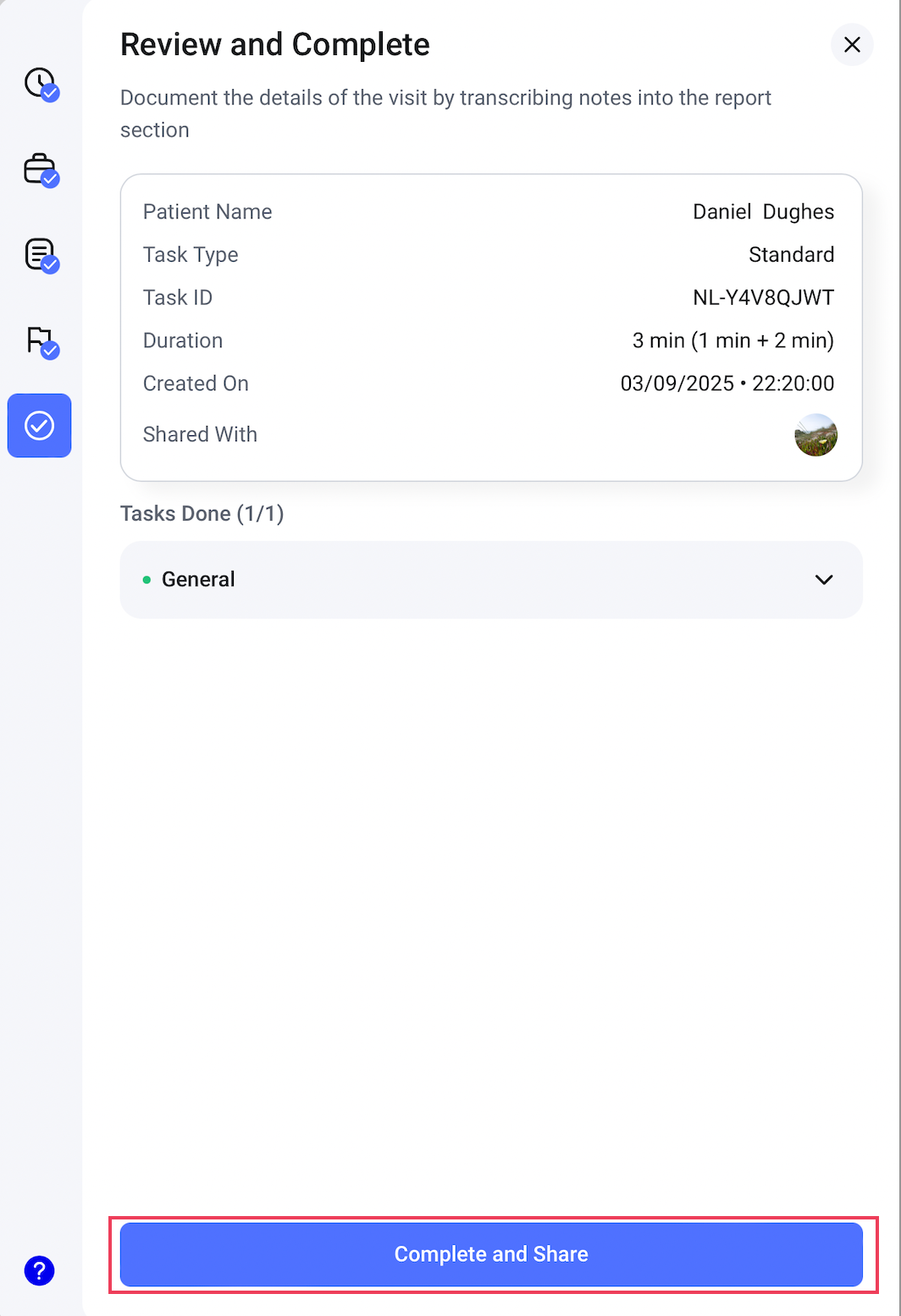
After submission, your completed task will be moved to the "IN REVIEW" board within the Task section. The healthcare facility will receive a notification that the task is finished. Once they approve it, your payment will be processed immediately.