What are the key features for Healthcare Facilities?
Discover NurseLink's features, designed to provide healthcare facilities with efficient staffing solutions, seamless operations, and data-driven insights.
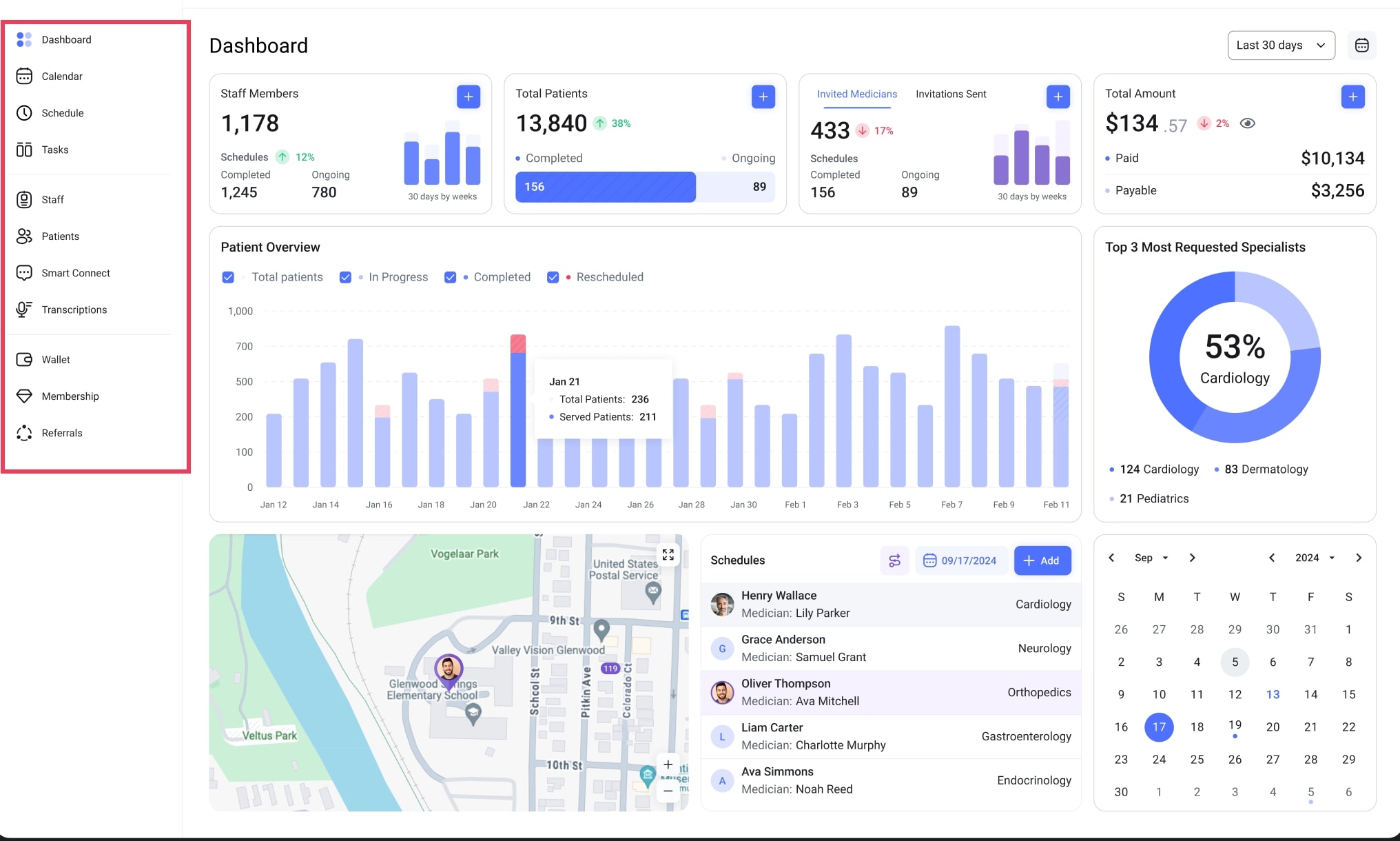
1. Dashboard
Dashboard is your command center for daily clinic operations. Here’s a quick guide to what you see.
Key Metrics
Staff Members: Total number of active staff.
Total Patients: Your current patient count and their status.
Invited Medicians: Tracks specialists you have invited to collaborate on cases.
Total Amount: A summary of your clinic's finances (Paid vs. Payable). Click the eye icon (👁️) to hide/show amounts.
The + button on each card lets you quickly add a new item.
Patient Overview Chart
This chart visually tracks daily patient volume and status.
What it shows: Each bar represents a day. The colors show if appointments were Completed, Rescheduled, or are In Progress.
How to use it: Use the checkboxes above to filter the chart and easily spot trends.
Dashboard Modules
The rest of your dashboard contains tools for planning and analysis.
Top 3 Most Requested Specialities: A chart showing your most popular services. Use this to guide staffing and resource decisions.
Schedules: A list of today's appointments. Click + Add to create a new one instantly.
Map: A geographical view for logistics, such as facility locations or patient home visits.
Mini-Calendar: A small calendar for quickly referencing dates without leaving the dashboard.
2. Calendar
The Calendar section provides a clear, day-by-day view of all scheduled appointments and assignments for your facility. It's designed for easy management of both your medical professionals' and patients' schedules.
This section is essential for maintaining an organized workflow, ensuring that both your staff and patients are well-informed and that no appointments are missed.
3. Schedule
The Schedule page is your interactive hub for viewing, managing, and organizing all appointments and tasks.
Calendar (Left)
- Function: Select a date to view its corresponding schedule.
- How to Use: Click on any day to load its appointments in the main view. Use the arrows at the top to navigate between months and years.
- Indicators: Dates with a blue dot underneath indicate that there is at least one scheduled event on that day.
Creating an appointment
To schedule an appointment, use the search bar located on the map:
- Patient: Select a patient from the dropdown list.
- Date: Choose the desired date for the visit.
- Medicians: Indicate if this shift is for an internal employee or a Nurselink professional (contractor).
Click the Search icon (🔍) to create with the appointment details.
Schedule List (Bottom)
- Filtering by Status: Use the tabs to filter your view. The number next to each status shows how many items are in that category for the selected day.
- General: All scheduled items.
- In Progress: Appointments that are currently active.
- In Review: Items that require review or approval.
-Completed: Finished and approved appointments.
- Pending: Appointments awaiting confirmation.
- Search and Sort: Use the Search bar to find a specific appointment by name or keyword, and the filter icon for more advanced sorting options.
Facilities use the Schedule section to oversee all staff and patient appointments, enabling efficient resource management.
4. Tasks
The Tasks section is designed as a dynamic Kanban board, giving you at-a-glance visibility into your facility's workflow. It allows you to track the entire lifecycle of a task-from assignment to completion. This helps you monitor progress, and efficiently manage the professionals working with your facility.
Your tasks are organized into four columns, each representing a key stage of the workflow.
- GENERAL։ This column serves as your master list. It displays all active and pending tasks, regardless of their current stage.
- IN PROGRESS։ Tasks in this column are actively being worked on by the assigned medical professional.
- IN REVIEW։ When a medical professional finishes a task, they submit it for your approval, and the task card moves here.
How to Review: Click on a task card to examine the completed work, check any attachments or notes, and verify that all requirements have been met.
Outcome: Once you approve the task, it will automatically move to the Completed column.
- COMPLETED։ This column is the archive for all tasks that have been successfully reviewed and approved by your facility. These tasks are considered finished and serve as a permanent record for auditing, reporting, and payment verification.
5. Staff
The Staff section is where healthcare facilities manage their internal team members. Here, facilities can easily add staff members and maintain an organized, up-to-date record of their workforce. This ensures efficient team management and provides easy access to contact and specialization information.
6. Patients
This section is a dedicated area for healthcare facilities to manage patient information, which is essential for streamlining the process of finding and assigning qualified healthcare professionals.
Enter and update all relevant patient details. This includes:
- Patient Name: The full name of the patient.
- D.O.B. (Date of Birth): Essential demographic information.
- Address: The patient's contact address.
- Contacts: Contact information such as email addresses and phone numbers for the patient or their guardian.
Maintaining an updated patient database here boosts staffing efficiency and proper patient care.
7. Smart Connect
Smart Connect is your direct line of communication for seamless collaboration with healthcare professionals.
This section empowers you to:
Provide Additional Information: Share vital details with healthcare professionals to ensure they have everything they need for a successful visit.
Discuss Technical and Visit-Related Inquiries: Address any questions or concerns, whether they are about technical aspects of the platform or specific details of a visit.
Facilitate Smooth Operations: Ensure clear communication for both pre-visit preparations and ongoing support.
By using Smart Connect, you can foster better understanding, resolve issues efficiently, and ensure a higher quality of care.
8. Wallet
The Wallet section is your facility's comprehensive financial management hub within NurseLink. It provides a secure and transparent platform to manage your finances, track transactions, view tax and savings information, oversee referral rewards, and manage your collected tokens.
9. Membership
This section allows you to explore and manage your NurseLink membership plans.
Here you can:
- View Available Plans: Browse through all the membership plans NurseLink offers.
- Activate Plans: Choose and activate the plan that best suits your needs.
- Manage Plan Details: Once a plan is activated, you can view its specifics, including details related to your next month's renewal.
10. Referrals
The Referrals section empowers healthcare facilities to manage their referral program, track new hires and patient acquisitions, and reward their team for successful referrals.
Key Features for Facilities
- Your ID & Invitation Tools: Easily access your facility's referral ID, copy your unique referral link, and send direct email invitations to potential new hires or patients.
- Total Referrals & Patients: See at a glance the total number of referrals and new patients you've successfully brought onto the NurseLink platform.
- Lifetime Incentives: Track the total monetary and token rewards earned through your referral program.
The Referrals section is designed to help facilities grow their team and patient base by incentivizing their existing network, fostering a more robust and connected healthcare community.