What information do I need to complete my professional profile?
After your account has been confirmed, the most important next step is to complete your profile. A full and accurate profile allows our smart matching system to connect you with the best work opportunities that fit your skills, license, and preferences.
Follow this guide to set up your account for success.
How to Access Your Profile Settings
- Log in to your Nurselink account.
- Navigate to the top-right corner of the screen and click on "Settings".
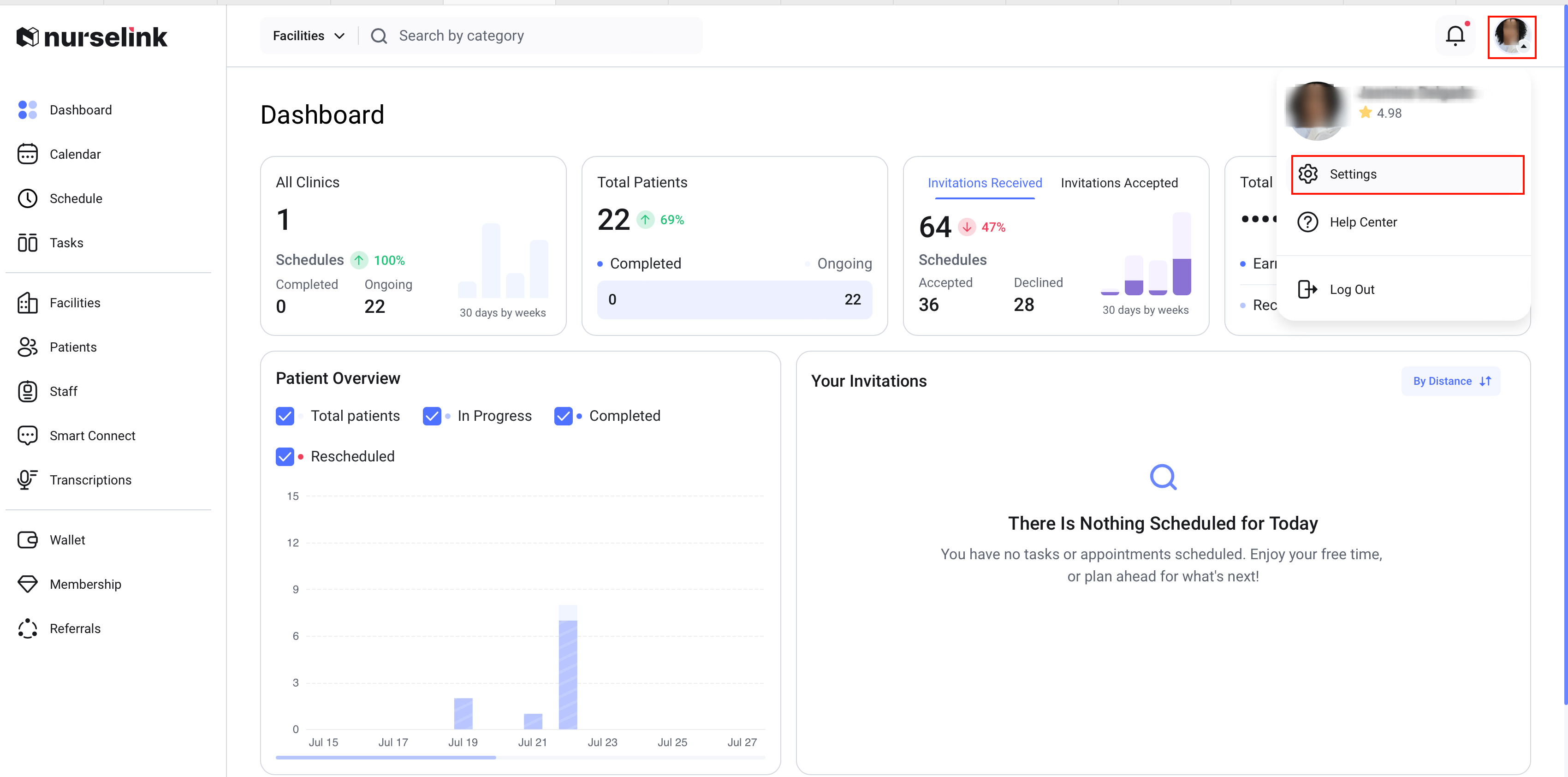
1. Profile Compliance
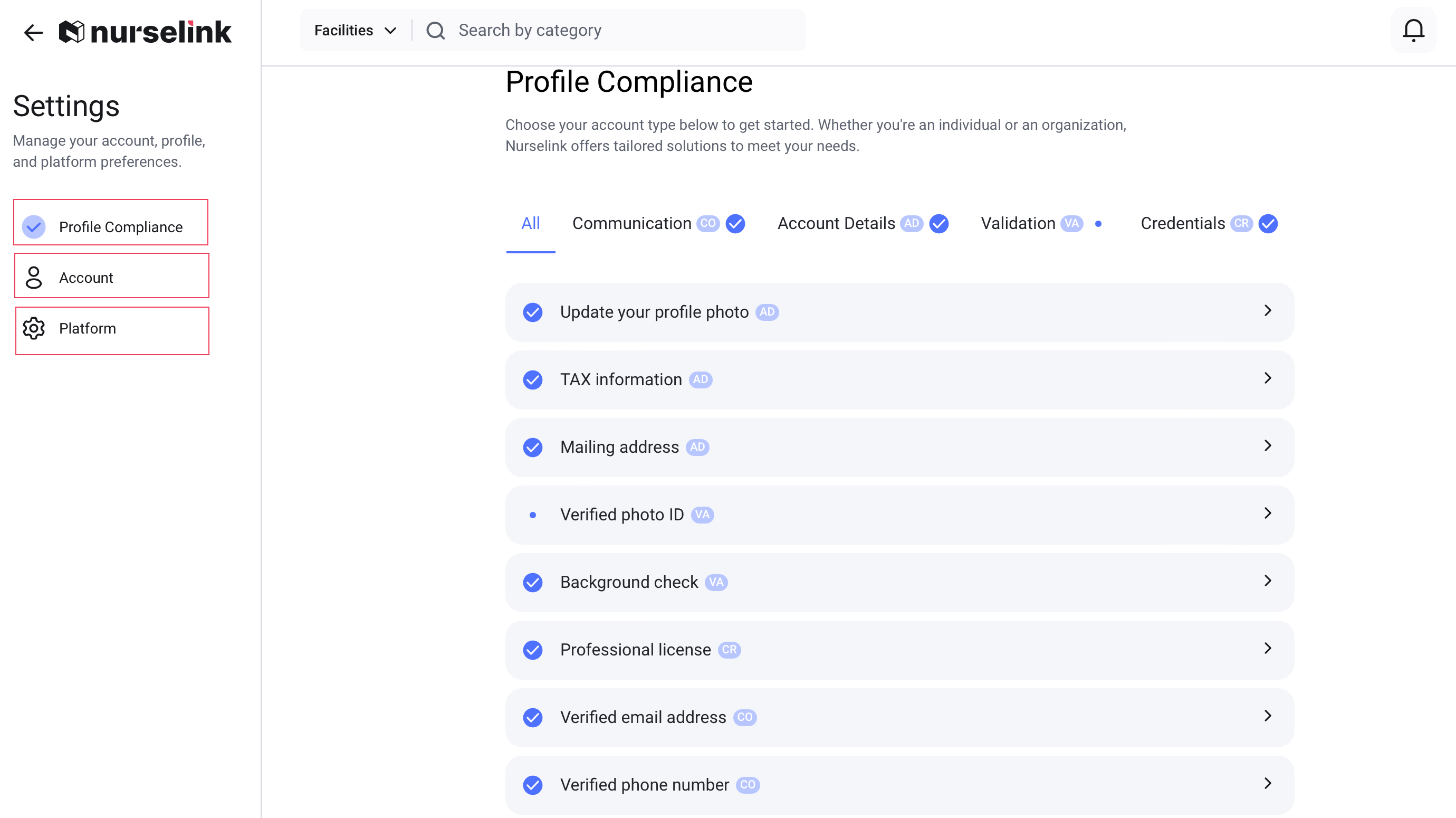
- Upload a Professional Profile Photo
Upload a clear, professional headshot to build trust and personalize your profile.
- Set Up Your Tax Information
Nurselink makes financial management simple. In this section, you can customize your tax settings to stay organized.
Tax Information Frequency: Choose how often you want to receive tax-related information.
Notification Channels: Select how you wish to be notified (Email, SMS, or In-app notification).
Reminder Timing: Set a reminder to be sent a specific number of days or weeks before a tax deadline.
Withholding Frequency: Select your preferred frequency for tax withholding.
Once you have set your preferences, click "Confirm and Save". Based on your choices, Nurselink will automatically send you the information you need for tax reporting.
- Mailing Address:
Provide your primary mailing address for seamless communication and documentation management. You may also have the option to add additional addresses.
- Verified Photo ID: Please upload a clear copy of your government-issued photo ID (e.g., driver's license, passport) so we can conduct a background check.
- Professional License(s): Upload at least one active professional license. You can upload additional licenses to showcase multiple specializations and increase your visibility to facilities seeking specific expertise.
- Select Your Specialties
Choose the specific specialties that are directly associated with your uploaded licenses. This is one of the most important steps for our matching algorithm.
2. Account
The Account section is where you bring your professional profile to life.
Here’s how to make the most of each part of your Account settings:
- Craft Your Professional Bio
This is your opportunity to introduce yourself to healthcare facilities. Use this space to go beyond your resume and share your professional story.
What to include: Briefly describe your professional experience, highlight key achievements, mention your areas of specialty or passion, and explain what makes you a dedicated and reliable healthcare professional.
- Set Your Availability
Let facilities know exactly when you are available to work. Keeping this information up-to-date is essential for receiving relevant and timely job opportunities that fit your lifestyle.
- Use our scheduling tool to indicate the days and times you are available for shifts.
- Update your availability regularly to ensure you only receive notifications for opportunities that you can realistically accept.
This feature gives you complete control over your work-life balance.
- Define Your Expected Pay
Set your desired pay rate to ensure you are matched with opportunities that meet your financial expectations.
This information helps streamline the hiring process by connecting you with facilities whose budgets align with your expectations from the very beginning.
- View Your Ratings and Feedback
After completing a shift, healthcare facilities can provide ratings and written feedback on your performance. This section is where you can view your history.
Build Your Credibility: Consistently positive feedback is a powerful asset. Facilities often review ratings when making hiring decisions, so a strong track record can lead to more and better work opportunities.
3. Platform
Here, you can enhance your account security, customize your login experience, and control how you receive communications from us.
In this section։
- Change Password
Update your password at any time. We recommend using a strong, unique combination of letters, numbers, and symbols.
- Manage Active Sessions
View and manage the devices where your profile is currently logged in.
- Access Important Agreements
Review key documents such as the Non-Solicitation Agreement, Privacy Policy, and Terms and Conditions.
- Notification
Manage Your Notification Preferences. Choose how you receive alerts by selecting Email, SMS, or both.
Please note: In-app notifications are enabled by default to ensure you receive all important updates.