How are professionals matched and selected for shifts?
Nurselink streamlines the process of finding and scheduling the right medical professional for your needs. Any authorized user, such as a facility manager or supervisor, can schedule a shift by following these simple steps.
Note։ To find a specialist for the patient, they must first be added to the "Patients" section.
Step-by-Step Guide to Scheduling a Shift
1. Navigate to the "Schedule" Section
From the main menu on the left side of your dashboard, click on Schedule.
2. Set the Basic Shift Details
First, you will need to provide the core information for the shift:
- Patient Name: Select the patient the shift is for.
- Date of Visit: Choose the required date from the calendar.
- Professional Type: Indicate if this shift is for an internal employee or a Nurselink professional (contractor).
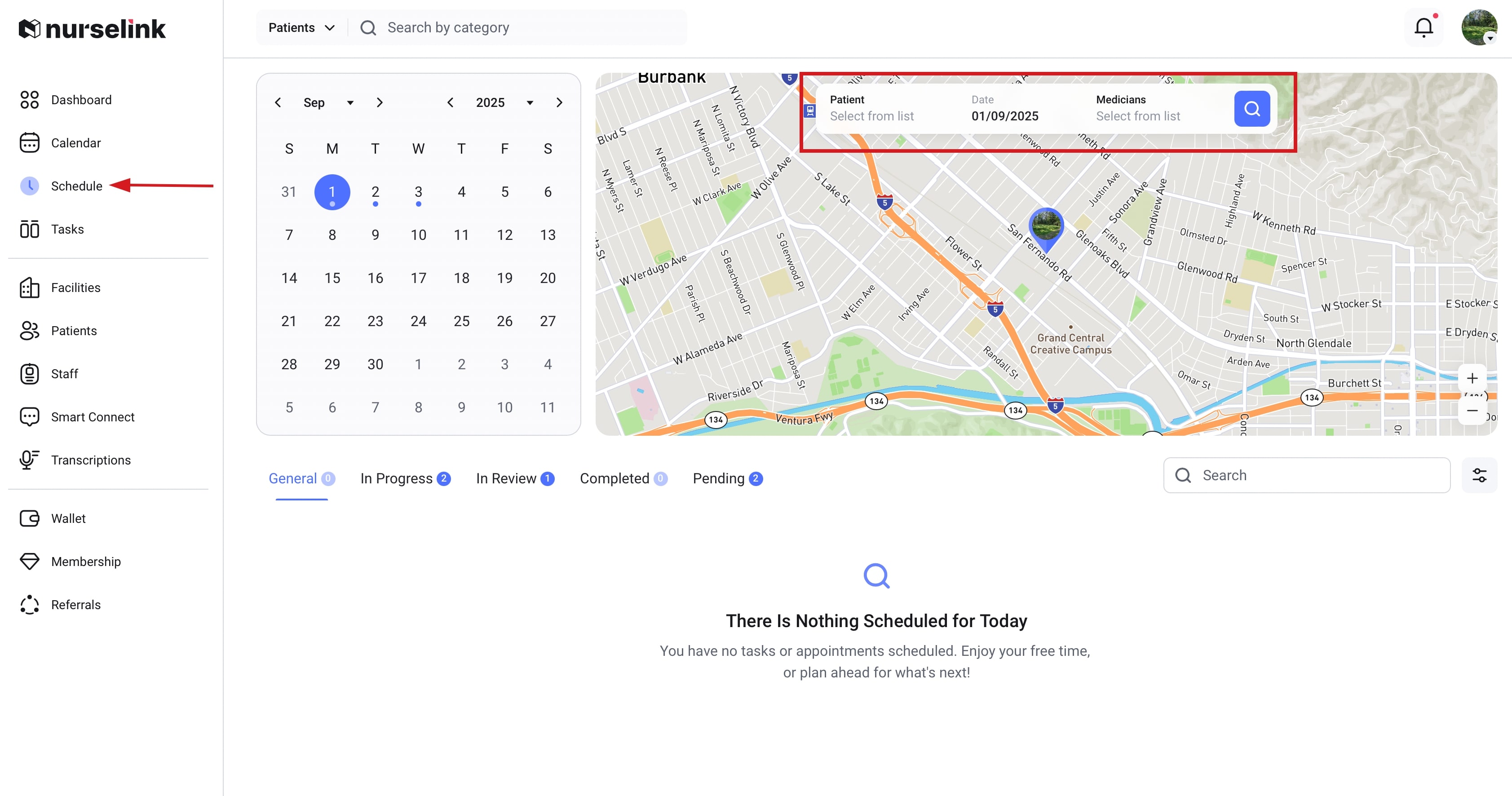
3. Define the Shift Requirements
Next, you will specify the details of the work to ensure you find the perfect match.
- Shift Duration: Choose between an All-Day Shift or a specific Visit Timeframe (e.g., 9:00 AM - 1:00 PM).
- Select the Specialty: From the dropdown menu, choose the specific professional specialization required for the visit (e.g., Registered Nurse, Physical Therapist, etc.).
- List Required Tasks: In the space provided, clearly outline all the tasks and duties the professional will need to perform during their shift.
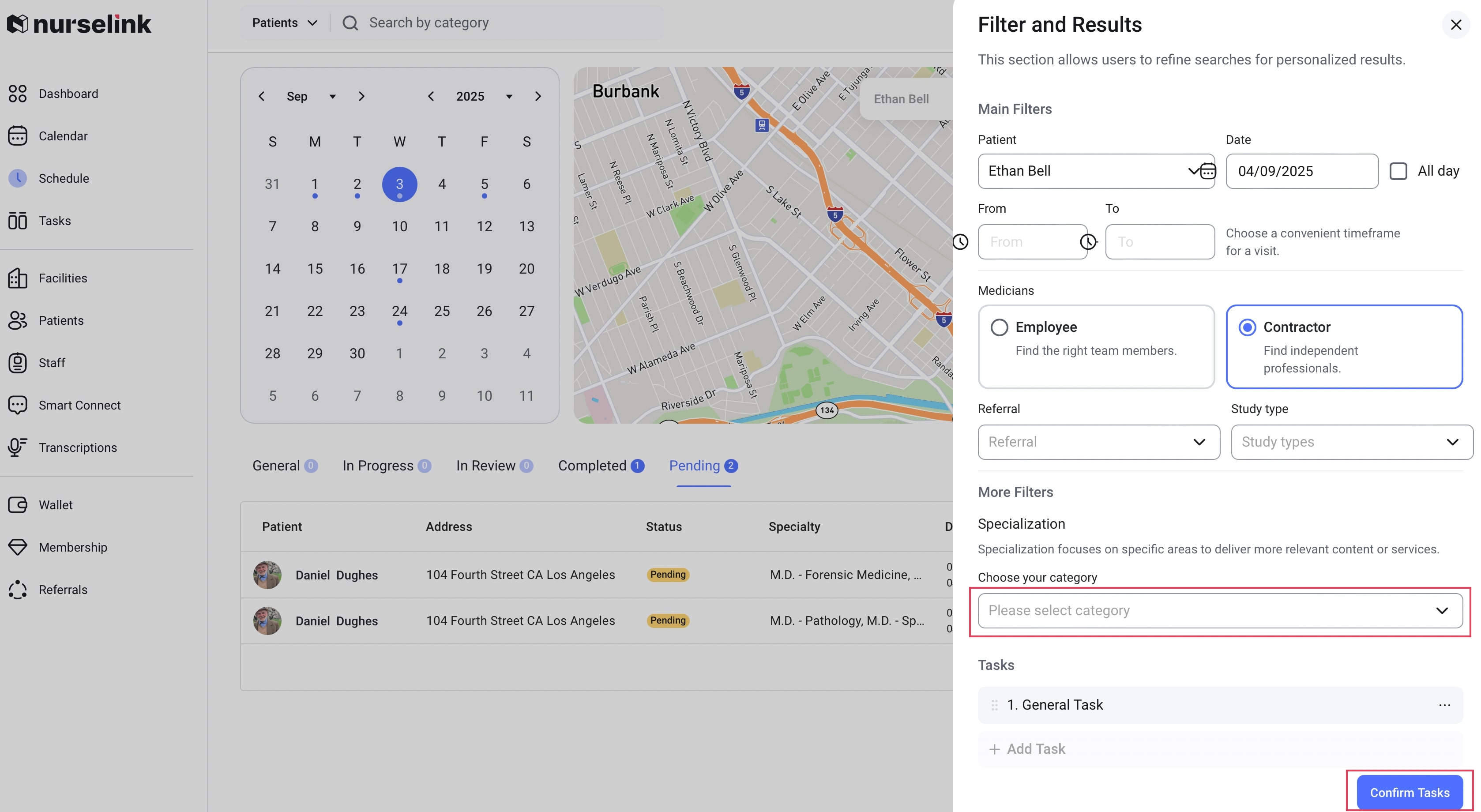
4. Review and Confirm
After you list the tasks, click the "Confirm Tasks" button. The system will then automatically display:
- Estimated Minimal Payment: The base rate calculated for this shift based on the specialty, duration, and tasks.
Important: You can increase this payment amount to be more competitive, but you cannot offer less than the stated minimum.
5. Post the Shift
Once you are satisfied with all the details, click "Apply".
6. Final Task Charge
Next, you will see the confirmation step, which provides full transparency on all costs and outlines potential scenarios and additional information relevant to the task.
Click "Approve" to continue.
7. Filter and Results
- Select Your Professional: Click the checkbox next to your chosen candidate from the displayed list.
- Send invitation: Click the "Send Invitation" button to extend the offer to your selected professional.
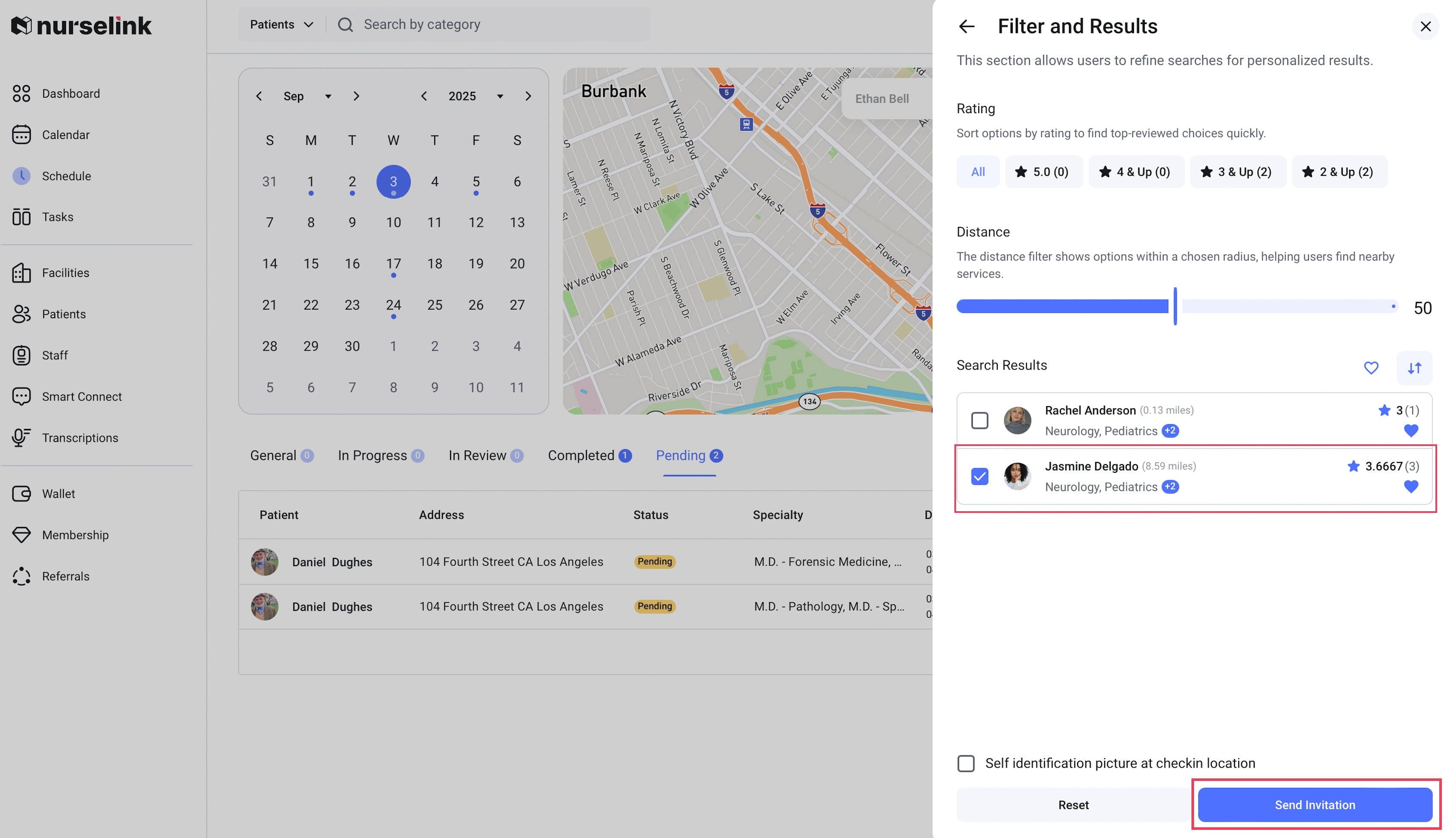
Invitation sent! Check your account for a notification regarding the response.